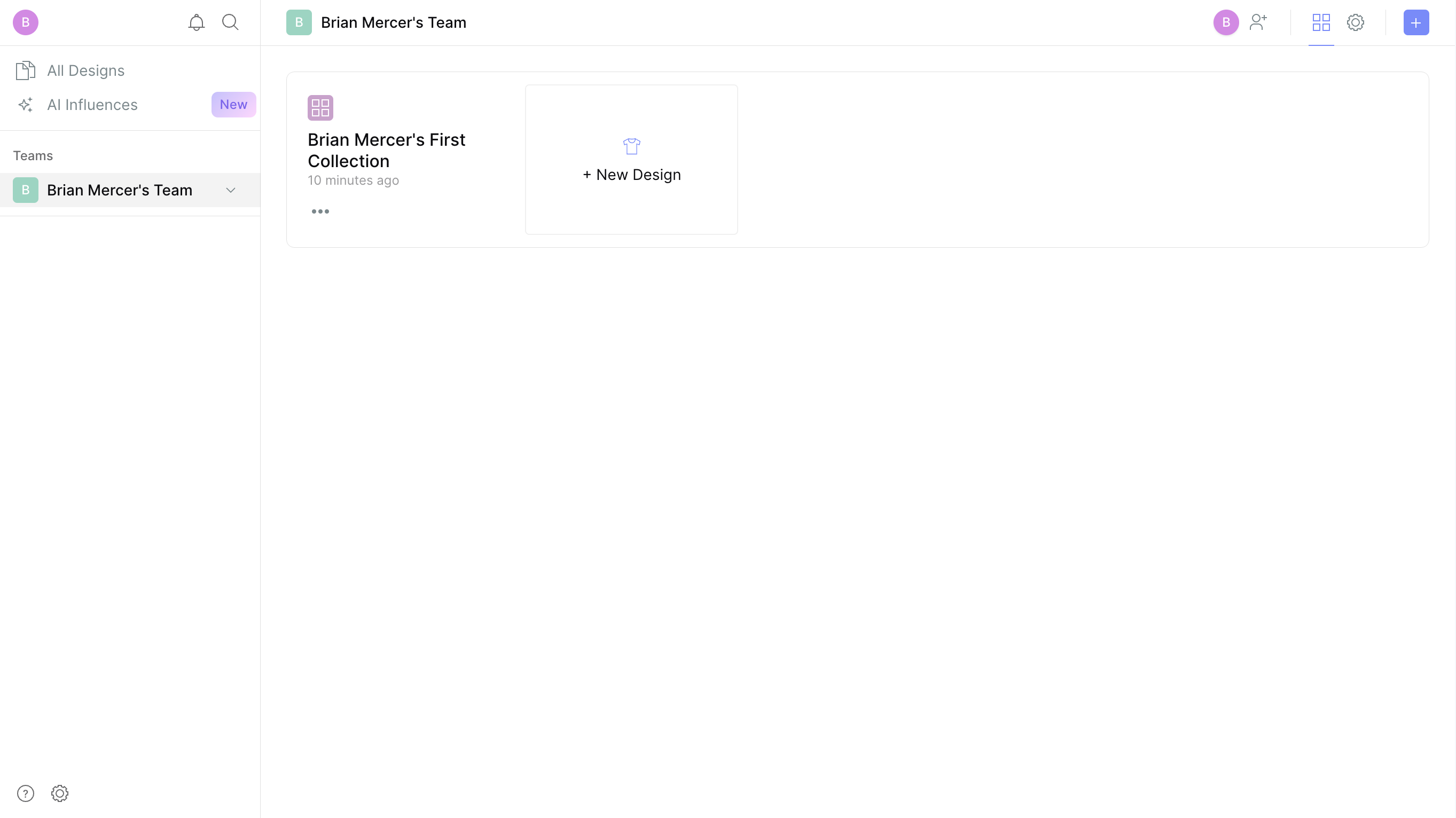
When you log into Mercer for the first time, you'll notice that you have both a Team and a Collection made for you already.
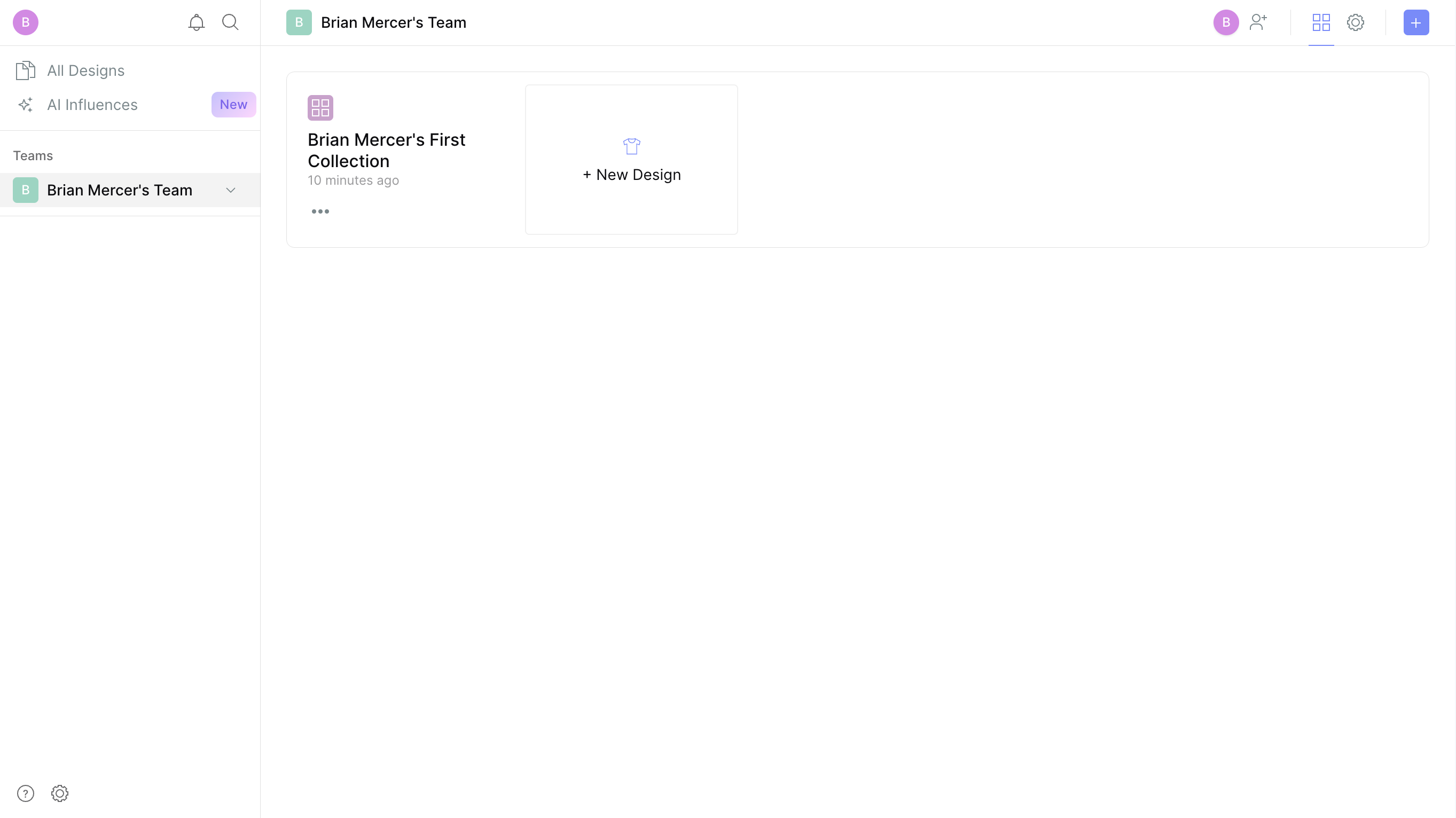
Click "+ New Design" in your collection
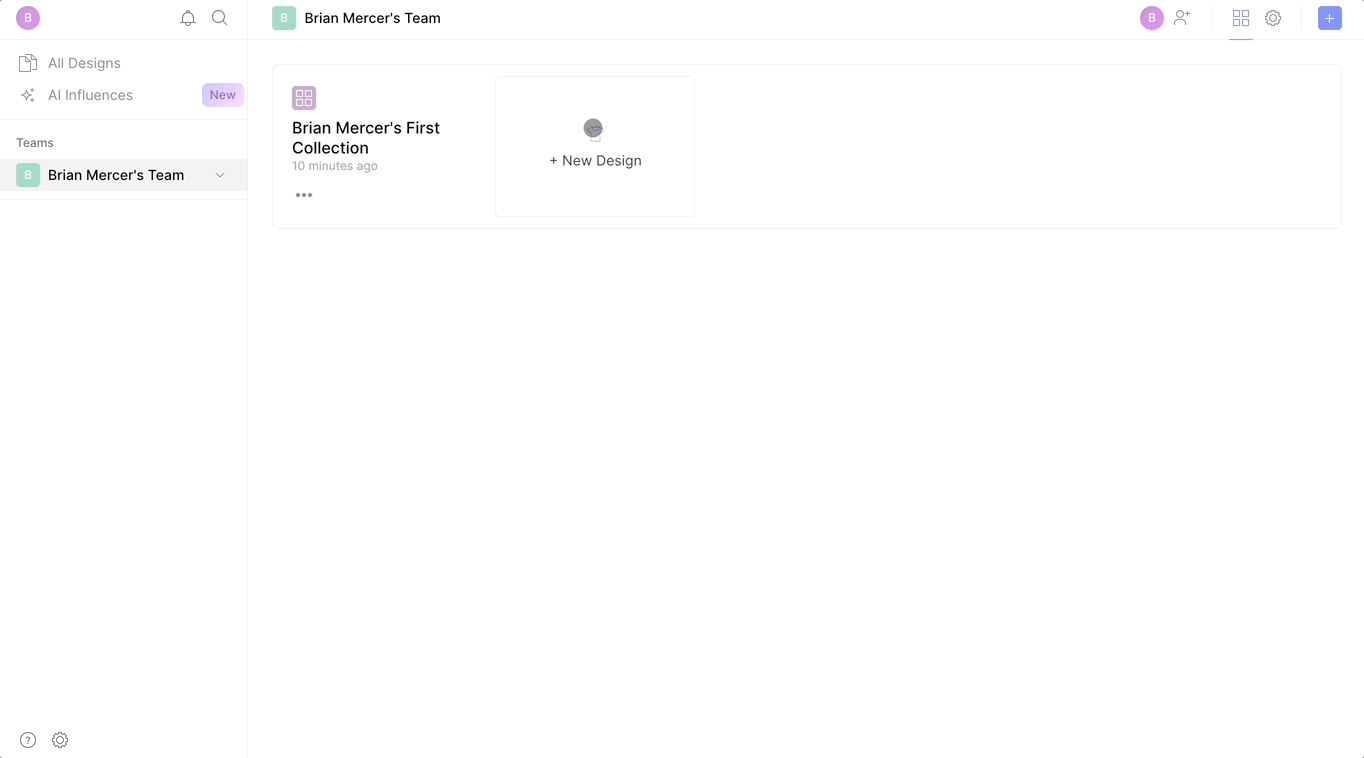
Creating a design using AI: Click "Create AI image" then select the product type you're looking to create. Enter the adjectives, materials, and trims/features of your product, then click "Generate".
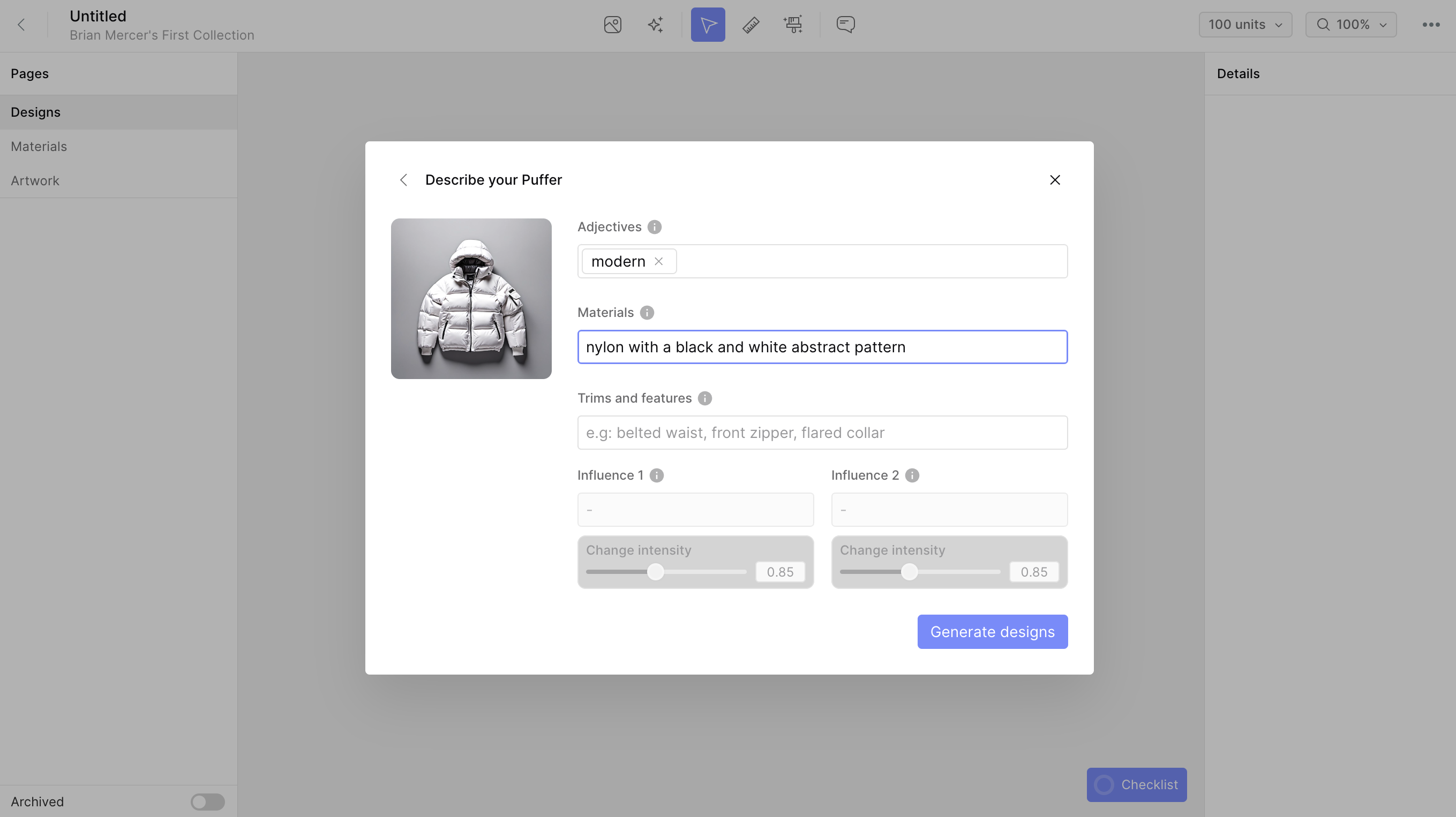
Once your generations appear, select the ones you'd like to insert into your design, and click "Insert".
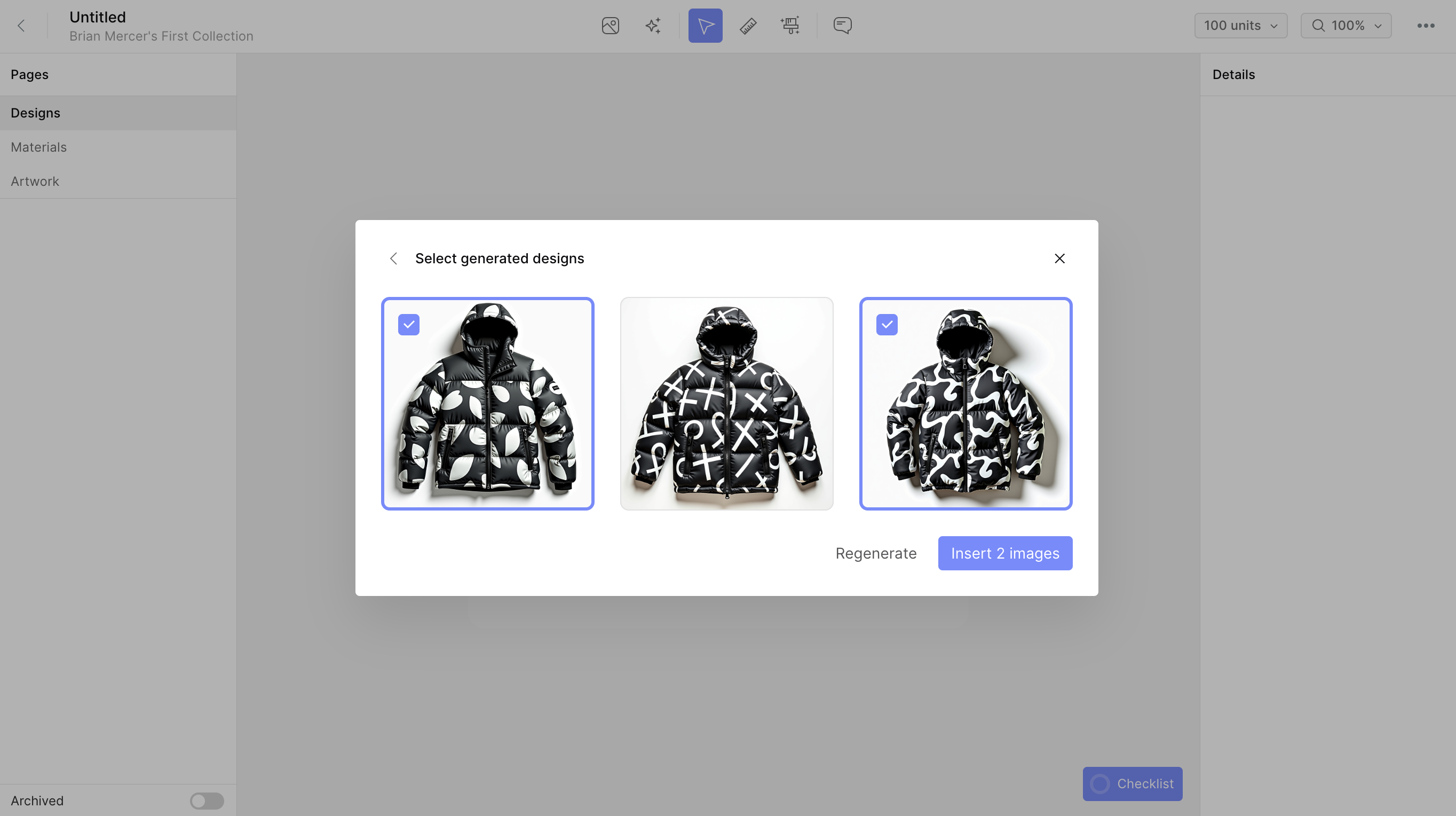
Uploading your own design: Name your design, then upload your sketches, illustrations, or tech pack. If you have a multi-page pdf, uploading the whole document will separate out each page into individual canvases in Mercer.
Editing your images: The AI Edit tool in Mercer allows you to utilize AI to edit a product that you upload or have created with our AI Designer Tool. You can change things like the product's colors, materials, trims, prints, and more.


Using AI Influences:
Mercer's AI Influences feature offers the ability to create your own fine-tuned AI models, that are trained on your brand's aesthetic, product categories, and more. To learn more about AI Influences, check out our AI Influences article here. To use an AI Influence that you've created, simply select the influence from the drop down menu when you create a new generation, and adjust the slider depending on how much you want the Influence to shape your new generations. 0.85 is a great place to start - values higher than 1 may lead to some undesirable results.